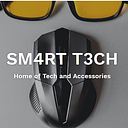Stream Setup Diagram For OBS and NDI — Live Stream Setup

A Stream setup can be difficult and frustrating without a diagram. However, a good diagram is a great starting point for anyone figuring out what equipment they need or may already have to get their stream up and running.
Not all stream setups will be configured the exact same way based on preexisting equipment, future upgrades, or replacing faulty equipment. Having a solid base to go off of can help to keep your equipment setup consistent throughout the years as your streaming needs change.
I have provided the following diagram based off my own setup that works very well with minimal customization within OBS. You will need to install the needed software on both PCs, hook up the audio cables from the mixer to both PCs, as well as setup your router and gigabit switch by connecting both PCs to the switch. Gigabit is recommended for maximum quality with minimal latency when using NDI to transmit video. Most modern routers will be gigabit and a gigabit switch can be be picked up for about 20 bucks on Amazon.
The OBS software is super simple to install. You will need to install the OBS from their homepage. Next up you will need the OBS NDI plugin found here, as well as the NDI Runtime ( which should be installed first). Install OBS on both systems, next install NDI runtime which will require a reboot on both systems, then the NDI plugin on both PCs. You will only enable the NDI output on the gaming PC once everything is up and running. You can read more about that in another guide I created using a USB mic instead of an audio mixer here.
There are several cables you will need depending on your mixer and audio devices. I use basic 3.5mm to dual 1/4″ mono cables to go from my PCs to the audio Mixer and out of the Mixer to the Stream PC. You can pick up 3.5mm female to 1/4″ male adapter for your headphones if needed. I would recommend getting a ground loop isolator as well. This will help with any buzzing or hum you my receive either going from the Stream PC to the mixer or from the Mixer to the Stream PC ( for me it was the main mix output coming into the Stream PC that caused a slight hum ). From my experience it does not really affect the audio volume much at all but does make it so much cleaner. Also, it is good to have your PCs connected to separate surge protectors or outlets if possible, electrical noise is a major cause of audio buzzing. Also routing your power cords away from your audio equipment is a good rule of thumb.
This is primarily a getting started guide of what a working setup looks like. Setting up OBS further and adding in any alerts or add-ons will depend on what stream support service you go with like Stream Labs or Stream Elements. I personally use Stream Elements but they are very similar. If you have any further questions about the audio setup once using OBS please reach out to us either by commenting on this post or the tech help forum.
Check out the stream setup diagram and please ask any questions!
Originally published at https://livestreamsetup.net on September 24, 2019.